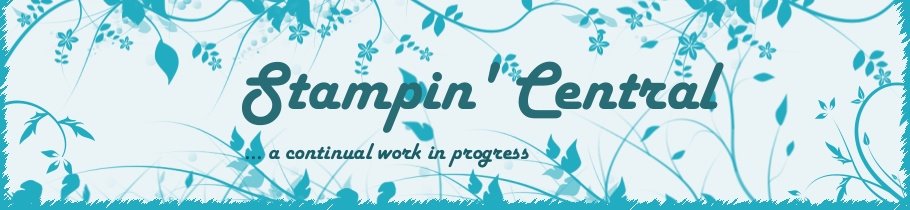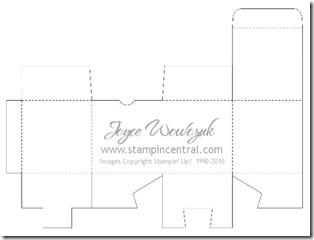I want to clear up any confusion regarding the box I created for this past week-ends blog hop. I apologize if I led anyone to think that the template for this box was included on the SAB Digital Content CD. The CD contains only the new items in the SAB catalog: So Happy For You, Punch Bunch, Ice Cream Parlor DSP & Quick Accents Pack, Ice Cream Parlor Ribbon & Button Pack, Sweet Summer, Notes décor elements, Bliss. The box template I used is an add-on for the My Digital Software program and is sold seperatly: Mini Project Boxes - Item # 120171 which sells for $1.95 and contains 2 mini project boxes.
In order to create this cute little box, I went through several steps. None were time consuming at all, the entire design process came together in about 10 minutes – then all I had to do was print, cut, color and tape.
I started by selecting the multiple output option and a blank landscape 8 1/2” x 11” canvas area. I found the Mini Project Boxes in the Designer Kits section of the Stamps area. This box is mini box #1. When I applied it to my project I had to rotate it right and then select mirror. It then looked like the photo above and I was ready to “stamp” away.
The template gave me a nice idea of where to begin my design and what the end result would be like. I used various stamps in the Sweet Summer set, placing, coloring and resizing as necessary until I had my desired result. I rotated and resized the butterflies, bees and bird so they would fit into the tiny spaces.
When I had it all completed, I highlighted the original box template stamp and selected “remove” from the options. This allowed me to print it out without having my cut and scoring lines printing onto my design. At this point I printed it onto copy paper so I could check out alignment issues in the next step.
Now I needed to get that wonderful box template to print on the reverse side of my cardstock. I added a new page to my project, again selected the Mini Project Box #1 stamp, rotated, mirrored and then selected “flip”. I printed on the reverse side of the copy paper I used in the previous step, held it up to a light and I could see exactly where my design was going to fall when I actually printed it on cardstock. I did have to go and make a minor adjustment to my stamps – easily accomplished by using the Arrange menu and “select all” – then my arrow keys on the keyboard to slightly move all the items at the same time. I inserted my cardstock, and printed only the template page first. Then reinserted my cardstock to print my designed area on the reverse side (try to remember if the right or left side of the page prints first so your alignment is correct).
You could also just print the template onto copy paper and use temporary adhesive to apply it to the back of the cardstock you printed the design area on – then cut. I like having it right on my cardstock, it’s just a personal preference.
My last step was to create the flowers for the lid of my box. Once again I added a new page to my project. I went back to the page of my original design, selected the flower I had stamped on the lid and copied it (edit menu – copy). Then back to my new page and pasted it (edit menu – paste). I pasted three copies of this stamp, then moved them into one row and printed onto copy paper. Using the Dotto temporary adhesive I adhered colored cardstock over the images on the copy paper, reinserted into my printer and printed this page only. My multiple flower layers were now printed on cardstock and ready to cut and put together.
I hope I haven’t totally confused you with my instructions. This really is a quick, easy and fun project to complete!